Fixing the Trackpad in Windows 8 Installed on a Macbook Pro
Update 1/16/13 – I tried out Trackpad++ despite it’s creepy malware-feel on the site and in the installer. It did successfully restore 2-finger right click and scrolling. I haven’t had any luck with any other Windows 8 specific gestures though. Use at your own risk.
The Apple Boot Camp drivers for Macbook, Macbook Pro, and Macbook Air work pretty well, except for the trackpad. There are forum posts and questions all over the place about how to fix them, and the answer seems to be a simple one I found tucked away on a forum.
- Open Device Manager
This is not the Windows 8 “Devices” menu, but rather the classic device manager window in the desktop. The quickest way to get it is to go to the start menu, type “device manager,” and find it under the “settings” category. 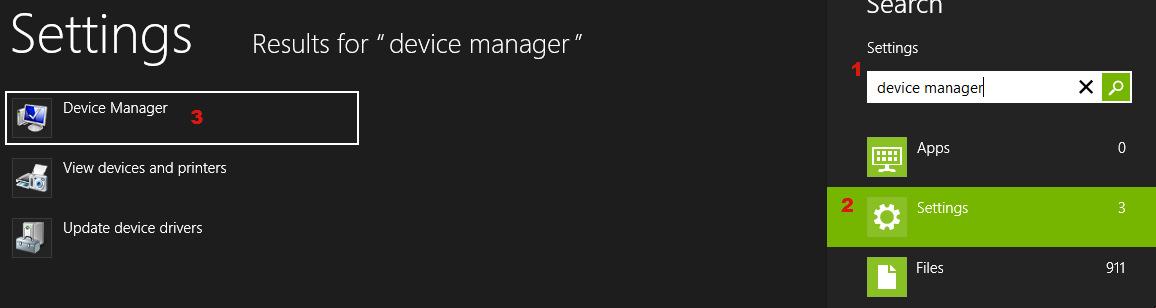 - Verify the problem is the trackpad
Under “Human Interface Devices” there will most likely be two trackpad entries with yellow error indicators. Right click on each of these and select “reinstall driver.” If “reinstall driver” is not available, click “properties” first, then you should see “reinstall driver.” - Install a working driver
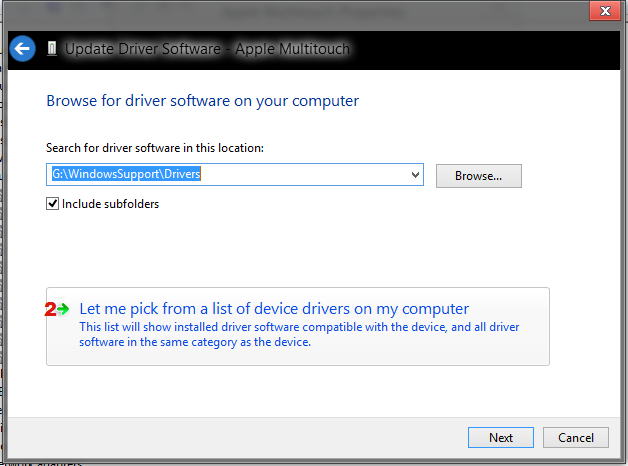 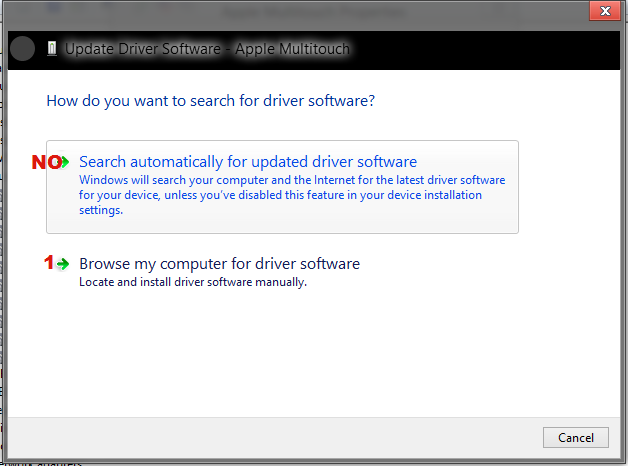 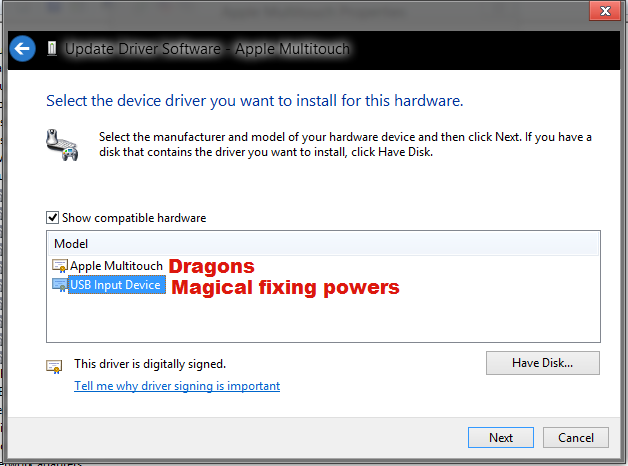 - Enjoy your trackpad Unfortunately this fix only gives basic movement and clicking – no multi-touch gestures or two finger scrolling… or even right clicking. This is definitely not a permanent fix, but until the multi-touch drivers are updated, this at least gives usability to the trackpad. Useful when copying files between two drives, seeing as how my macbook only has 2 usb ports, and my mouse didn’t have room.